Deploy an Azure AD protected App Service Website with Pulumi
This post will walk through how to use Pulumi to deploy an Azure App Service application secured with Easy Auth. Under the default configuration only authenticated users will be able to access the application, without any custom code (easy auth places an authentication/authorization middleware in front of your app). If you'd like to jump straight to the code you can see a full example project on GitHub.
I'll be using Azure Active Directory in this example, though easy auth also supports Microsoft (personal account), Google, Facebook, Twitter, and OpenID Connect.
I'm assuming you've already completed the Pulumi Azure pre-requisites (or similar), and have the appropriate permissions in your tenant and Azure subscription. When we're done we'll have deployed a Pulumi stack with the following resources:
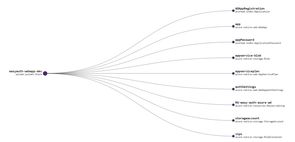
Creating the project
Start by creating the application, and adding the AzureAD package we'll need to create the Azure AD application registration.
pulumi new azure-csharp `
--name easyauth-webapp `
--description "azure ad secured app" `
--stack dev `
--config azure-native:location=eastus
dotnet add package Pulumi.AzureADNote the example defaults to eastus - you can set this to whatever region you want, I've included it here so the script will complete without any prompts.
We next need to update the contents of the pulumi.dev.yaml file to contain a few additional config items. Paste the following into the file:
config:
azure-native:location: eastus
azure-native:subscriptionId: UPDATE_ME
azure-native:tenantId: UPDATE_ME
easyauth-webapp:tenantId: UPDATE_ME
easyauth-webapp:ownerId: UPDATE_ME
easyauth-webapp:siteName: UPDATE_ME
easyauth-webapp:appRegistrationName: UPDATE_MEYou can set siteName and appRegistrationName to whatever you want, though for simplicity's sake I'd suggest using the same item. As an example I might pick easy-auth-azure-ad.
The subscriptionId and tenantId should be set to the appropriate target's for your Azure app service and Azure AD application registration, respectively. I recommend setting the ownerId to your user's id, otherwise you may find you don't have the permission to modify or delete the application registration after it has been deployed.
The following commands may be helpful in retrieving these values (requires the Azure CLI):
# Get your user's id
az ad signed-in-user show --query objectId
# List all subscriptions (and their tenant) that you have access to
az account listNote
tenantIdis set twice as I couldn't figure out how to access theazure-native:tenantIdvia configuration, and it is needed both to set the default tenant for the application registration deployment, and to construct the token issuer URI.
Deploy the website (no security)
We'll next create the website we want to deploy. We're going to use the run from ZIP package functionality to deploy the contents of the wwwroot folder. Create that folder and add some content to the index.htm file:
<!-- wwwroot/index.htm -->
<html>
<head>
<title>A very secure app</title>
</head>
<body>
Hello EasyAuth with Pulumi!
</body>
</html>Now we can deploy this file to Azure with Pulumi. Modify the MyStack.cs file to contain the below code, which has been adapted from the Pulumi Function Stack example:
// MyStack.cs
using System;
using Pulumi;
using Pulumi.AzureAD;
using Pulumi.AzureAD.Inputs;
using Pulumi.AzureNative.Resources;
using Pulumi.AzureNative.Storage;
using Pulumi.AzureNative.Storage.Inputs;
using Pulumi.AzureNative.Web;
using Pulumi.AzureNative.Web.Inputs;
class MyStack : Stack
{
public MyStack()
{
var config = new Pulumi.Config();
var tenantId = config.Require("tenantId");
var ownerId = config.Require("ownerId");
var siteName = config.Require("siteName");
var appRegistrationName = config.Require("appRegistrationName");
var rg = new ResourceGroup($"RG-{siteName}");
var storageAccount = new StorageAccount("storageaccount", new StorageAccountArgs
{
ResourceGroupName = rg.Name,
Kind = "StorageV2",
Sku = new SkuArgs
{
Name = SkuName.Standard_LRS,
},
});
var appServicePlan = new AppServicePlan("appserviceplan", new AppServicePlanArgs
{
ResourceGroupName = rg.Name,
Kind = "App",
Sku = new SkuDescriptionArgs
{
Tier = "Basic",
Name = "B1",
},
});
var container = new BlobContainer("zips", new BlobContainerArgs
{
AccountName = storageAccount.Name,
PublicAccess = PublicAccess.None,
ResourceGroupName = rg.Name,
});
var blob = new Blob("appservice-blob", new BlobArgs
{
ResourceGroupName = rg.Name,
AccountName = storageAccount.Name,
ContainerName = container.Name,
Type = BlobType.Block,
Source = new FileArchive("wwwroot"),
});
var codeBlobUrl = SignedBlobReadUrl(blob, container, storageAccount, rg);
var app = new WebApp("app", new WebAppArgs
{
Name = siteName,
ResourceGroupName = rg.Name,
ServerFarmId = appServicePlan.Id,
SiteConfig = new SiteConfigArgs
{
AppSettings = {
new NameValuePairArgs{
Name = "WEBSITE_RUN_FROM_PACKAGE",
Value = codeBlobUrl,
}
},
}
});
this.Endpoint = app.DefaultHostName;
}
// From https://github.com/pulumi/examples/blob/master/azure-cs-functions/FunctionsStack.cs
private static Output<string> SignedBlobReadUrl(Blob blob, BlobContainer container, StorageAccount account, ResourceGroup resourceGroup)
{
return Output.Tuple<string, string, string, string>(
blob.Name, container.Name, account.Name, resourceGroup.Name).Apply(t =>
{
(string blobName, string containerName, string accountName, string resourceGroupName) = t;
var blobSAS = ListStorageAccountServiceSAS.InvokeAsync(new ListStorageAccountServiceSASArgs
{
AccountName = accountName,
Protocols = HttpProtocol.Https,
SharedAccessStartTime = "2021-01-01",
SharedAccessExpiryTime = "2030-01-01",
Resource = SignedResource.C,
ResourceGroupName = resourceGroupName,
Permissions = Permissions.R,
CanonicalizedResource = "/blob/" + accountName + "/" + containerName,
ContentType = "application/json",
CacheControl = "max-age=5",
ContentDisposition = "inline",
ContentEncoding = "deflate",
});
return Output.Format($"https://{accountName}.blob.core.windows.net/{containerName}/{blobName}?{blobSAS.Result.ServiceSasToken}");
});
}
[Output] public Output<string> Endpoint { get; set; }
}We can now deploy the site and verify it has worked as intended:
pulumi up --stack dev
curl (pulumi stack --stack dev output Endpoint)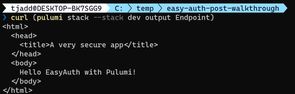
Securing the site
To configure Easy Auth we first create an Azure AD application registration. In this example I'm specifying AzureADMyOrg which restricts access to the tenant the application registration is deployed in. I'm also adding a RedirectUri that points at the Easy Auth middleware of the deployed site. A password is needed to use as a client secret (the web application being the client in this case).
Once the application registration is created we can add WebAppAuthSettings to our site. The example specifies no anonymous access (using RedirectToLoginPage), and connects the site to the application registration using the ClientId and ClientSecret (password).
Paste the below code just after the this.Endpoint... code in MyStack.cs:
// MyStack.cs
// After this.Endpoint = app.DefaultHostName;
var adApp = new Application("ADAppRegistration", new ApplicationArgs
{
DisplayName = appRegistrationName,
SignInAudience = "AzureADMyOrg",
Owners = new[] { ownerId },
Web = new ApplicationWebArgs
{
ImplicitGrant = new ApplicationWebImplicitGrantArgs
{
IdTokenIssuanceEnabled = true
},
RedirectUris = new System.Collections.Generic.List<string> { $"https://{siteName}.azurewebsites.net/.auth/login/aad/callback" }
}
}
);
var applicationPassword = new ApplicationPassword("appPassword", new ApplicationPasswordArgs
{
ApplicationObjectId = adApp.Id,
DisplayName = "Client secret for web app"
});
var allowedAudience = adApp.ApplicationId.Apply(id => $"api://{id}");
var authSettings = new WebAppAuthSettings("authSettings", new WebAppAuthSettingsArgs
{
ResourceGroupName = rg.Name,
Name = app.Name,
Enabled = true,
UnauthenticatedClientAction = UnauthenticatedClientAction.RedirectToLoginPage,
DefaultProvider = BuiltInAuthenticationProvider.AzureActiveDirectory,
ClientId = adApp.ApplicationId,
ClientSecret = applicationPassword.Value,
Issuer = $"https://sts.windows.net/{tenantId}/v2.0",
AllowedAudiences = new[] { allowedAudience },
});We can now update the site, and if we try to access the endpoint we'll notice it is no longer available over http. From the command line we can't get much further than this, but in a browser we'll get redirected to complete the login flow and access the site.
pulumi up --stack dev
# Redirect to HTTPS
curl (pulumi stack --stack dev output Endpoint)
# Access denied
curl "https://$(pulumi stack --stack dev output Endpoint)"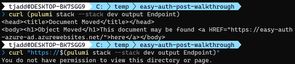
Cleaning up
You can remove all the resources with the following command:
pulumi destroy --stack devAnd then remove the stack from the Pulumi console with:
pulumi stack rm devNotes
This example is using WebAppAuthSettings rather than WebAppAuthSettingsV2 due to a known bug that prevents it from working. Once this bug is fixed I recommend updating to v2, as the classic experience is due to be deprecated from the Azure portal.
While building and debugging this I found the Microsoft Graph Explorer to be helpful. I managed to waste a good half hour until I realized the important distinction between the application registration's object id, and the application registration's application id. Both were needed in this example!
Finally, an observation that it's fairly common to have the permission to create application registrations, but if you fail to specify yourself as an owner you won't be able to edit/delete it. If you're not developing in a test tenant you might need to speak to IT/Security to clean up some failed attempts (speaking from experience...).