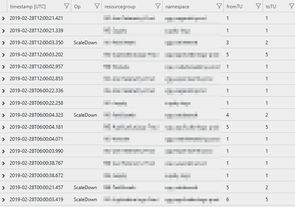Auto scale down all Event Hub namespaces with Azure Functions
A little over a year ago I lamented the lack of an auto-deflate feature for Event Hubs, and offered a way to programmatically scale down your namespaces. That solution still works, but requires a redeploy each time you wanted to add a namespace. Today we'll look at an upgraded function app which programmatically discovers and scales-down all Event Hub namespaces it has access to.
With the addition of a PowerShell script to grant the appropriate permissions to all of your namespaces, you can be up and running (or deflating) in a matter of minutes.
Function App
The source code for the function app can be found on GitHub in the ScaleDownEventHubs repo. This is an Azure Functions v2 app which is by default configured to run every six hours. When executed the function will:
- Discover all Event Hub namespaces it has access to
- Query each namespace to check if auto-inflate is enabled
- If auto-inflate is disabled it skips this namespace (assume that the throughput units should be static)
- Query each namespace for a tag called
ScaleDownTUs- If this tag is present the value is used as the target to scale down to, if it is not present then the default is 1
- Compare the current capacity (Throughput Units) to the target, and if the capacity is higher than the target then reduce the capacity
In order to function (no pun intended!) the app requires the following three variables to be available - this would typically be in the form of an application setting:
var clientId = config["ClientId"];
var clientSecret = config["ClientSecret"];
var tenantId = config["TenantId"];TenantId is your Azure Active Directory tenant. The other values come from the service principal you use to run the app, which we'll create in the next section.
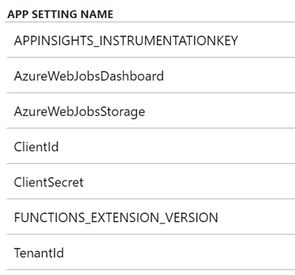
Note that the function does quite a lot of logging - if you configure Application Insights for your function app you'll be able to monitor what your function gets up to over time
Service Principal
The script below will create a service principal - this is what we'll be granting permissions to so that it can perform operations on our Event Hub namespaces.
Login-AzAccount
$sp = New-AzADServicePrincipal -DisplayName "EventHubScaler"
$applicationId = $sp.ApplicationId
$BSTR = [System.Runtime.InteropServices.Marshal]::SecureStringToBSTR($sp.Secret)
$password = [System.Runtime.InteropServices.Marshal]::PtrToStringAuto($BSTR)
[Runtime.InteropServices.Marshal]::ZeroFreeBSTR($BSTR)
Write-Output "ClientId: $applicationId"
Write-Output "ClientSecret: $password"If you set the ClientId and ClientSecret application settings you'll now be able to run your function app. If you want to test locally you can put these into a file called local.settings.json - an example is included in the function's git repo (local.settings.json.example).
Note when testing locally you'll want to change the cron string of the
TimerTriggerto something more frequent than every six hours - using 0 _/1 _ * * will have the function run every minute.
Permissions
By default the new service principal has no permissions. In order to let it do something useful we're going to assign it Contributor permissions on all namespaces we have access to.
The below script looks pretty daunting, though by default it will do nothing as $WhatIf is set to $true - when running the script it will echo what it would do. If there is no work to do it will echo the status of each Event Hub namespace it discovers, as shown in the screenshot below. When you're ready to add permissions set $WhatIf to $false.
This script will only assign the service principal to namespaces which have auto-inflate set to true.
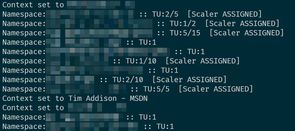
Login-AzAccount
$appName = "EventHubScaler"
$appRole = "Contributor"
$WhatIf = $true # set to false to add role
$applicationId = (Get-AzADServicePrincipal -DisplayName $appName).ApplicationId
$subs = Get-AzSubscription
foreach($sub in $subs) {
Set-AzContext $sub | Out-Null
Write-Output "Context set to $($sub.Name)"
$hubs = Get-AzEventHubNamespace
foreach($hub in $hubs) {
$hubName = $hub.Name
$capacity = $hub.Sku.Capacity
$autoInflate = $hub.IsAutoInflateEnabled
$maxCapacity = $hub.MaximumThroughputUnits
$assignments = Get-AzRoleAssignment -Scope $hub.Id `
-RoleDefinitionName $appRole `
-ServicePrincipalName $applicationId
if($null -eq $assignments) {
$assignString = ""
} else {
$assignString = "[$appName ASSIGNED]"
}
if($autoInflate) {
Write-Output "Namespace:$hubName :: TU:$capacity/$maxCapacity $scaleDownTUs $assignString"
if($null -eq $assignments) {
if($WhatIf -eq $false) {
Write-Output "Adding $appRole role for $appName on $hubName"
New-AzRoleAssignment -Scope $hub.Id `
-RoleDefinitionName $appRole `
-ApplicationId $applicationId | Out-Null
} else {
Write-Output "[WHATIF] Adding $appRole role for $appName on $hubName"
}
}
} else {
Write-Output "Namespace:$hubName :: TU:$capacity $assignString"
}
}
}Conclusion
If you deployed Application Insights you'll be able to see what your scaler is up to over time with a query like this:
traces
| where message startswith "Updating"
| parse message with "Updating Namespace:" namespace:string "in RG:" resourcegroup:string "from:" fromTU:int "to:" toTU:int
| extend Op = "ScaleDown"
| union (
traces
| where message startswith "Namespace:"
| extend Op = ""
| parse message with "Namespace:" namespace:string "in RG:" resourcegroup:string "already at or below target capacity (Current:" fromTU:int "Target:" toTU:int *
)
| order by timestamp desc
| project timestamp, Op, resourcegroup, namespace, fromTU, toTU
One example result set is shown below - this shows multiple namespaces surviving the scaler unscathed (unscaled?), and a couple which were scaled-in. You can also see that there a few namespaces which don't scale down to 1 - these have ScaleDownTUs set on them.